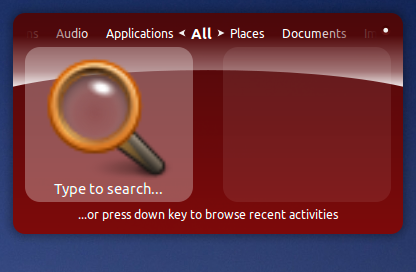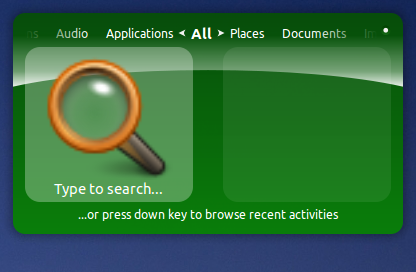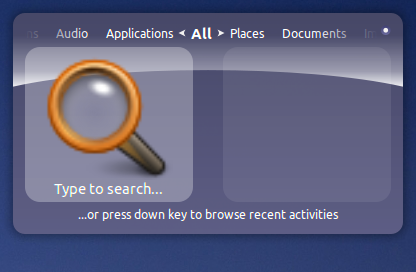After giving the Ubuntu Unity launcher its chance, I’m back to using synapse. As I was setting it up tonight I learned a couple of neat tricks.
Setting the Color of the Doish Synapse Theme in Unity
The default orange used in the Doish theme is atrocious. Changing the color used to be an easy task, but with the advent of Unity we lost a lot of control. Synapse’s Doish and Side Doish themes rely on the GTK selected_bg_color setting. We can specify this color by typing the following in a terminal
gsettings set org.gnome.desktop.interface gtk-color-scheme 'selected_bg_color:#333333;'
Change the hexadecimal color at the end to a hue of your choosing.
For better or worse, changing this color will change the color of a number of items around your desktop. The most obvious are selected items in nautilus or in a context menu.
Choose wisely.
SSH Integration into Synapse
I’m not sure how I missed this one, but you can create shortcuts for initiating ssh connections. Simple add the following to ~/.ssh/config
Host home-box HostName 192.168.0.10 User joeuser Host remote-box HostName remote.heath-bar.com Port 1234 User joeuser
You can specify/override all of the normal ssh settings that you’d typically find in /etc/ssh/ssh_config. Now you can use the aliases home-box and remote-box at the command line as follows
ssh home-box
Taking it a step further, if you have the synapse plugin enabled (you may have to restart synapse), you can simply type remote-box into synapse and it will launch a terminal and initiate the ssh connection. Beautiful.